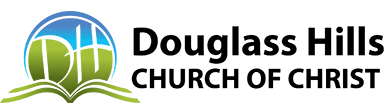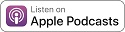Member Registration
Registering Your Account
Step 1: Go to douglasshillschurch.org and select Register from the Members menu.
Step 2: Complete the registration form, including the Captcha test to confirm you are not a bot and select Register.
You should see a screen like this after you submit your registration:
Step 3: Check your email. You should receive a verification email that looks like this below. Click on the link in the email to verify your email address.
Step 4: The link will take you back to the website where you will have to click Verify Email.
[NOTE: Some members have experienced an error here when clicking the link in the email. If this happens to you, first try to open the link in a different browser or with a browser in incognito mode. If that still does not work, go back to step 2, re-submit the registration, and follow instructions from there. This usually resolves the issue.]
Once you have, you should see a screen/message like this:
Step 5: Wait for the Administrator to approve your registration request. We’ll make every effort to approve these in real-time, but please understand it may take a day to approve.
Step 6: Once approved, you will receive a follow up email like the below.
Logging In
Step 7: To login to the Members website, go to https://www.douglasshillschurch.org/members/login
Enter your username and password and select Continue
After logging in, you’ll be taken directly to the Member Dashboard page.
Congregate App
Congregate has a mobile app you can download from the App Store on your Apple devices or the Play Store on Android devices. Simply search for “Congregate Members App” and install as you would any other app.
You’ll have to have a registered and approved user account to access the App.
Once you’ve downloaded the app, you’ll have to enter your email, username, and password to access it the first time. You will be prompted to enter the website address: www.douglasshillschurch.org
Include the www - it will not work if you do not.
NOTE: once you have installed and logged in to the app, you will NOT be prompted to login every time you open it.
Below are some selected views from the Mobile App, which allows you to access much of the functionality available on the Members pages of the website.
Members Section / App Functionality
To learn more about the functionality available in the members section of the website or in the App:
1. Login
2. Go to the Shared Files page
3. Open the file called "Getting Started on Members Website"
Starting on page 6 of that document, you'll find a walk through of the features and pages in the members section.